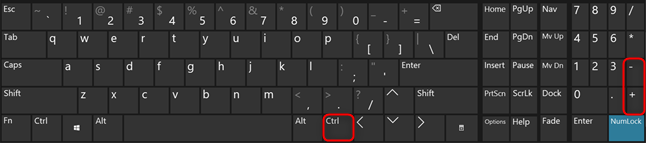Accessibility
Browser Zoom
To optimize the reading experience when using our site can be to zoom in and make the text, images, or icons bigger on the web pages that you want to read.
Note – at some point you may need to zoom back out or reset the zoom level to get your browser back to normal.
Instructions for Google Chrome
The most straight forward way to zoom in and out when using Google Chrome on Windows devices is by using the keyboard shortcuts. For zooming in (making the contents larger), press CTRL together with + (the plus sign), and for zooming out (making the contents smaller), press CTRL together with – (the minus sign).
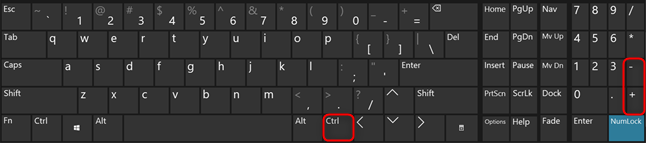
You can also zoom in and out by using the Google Chrome interface. First, click or tap the “Customize and control Google Chrome” button (the one with three vertical dots). Then, click or tap on the (+) and (-) buttons next to Zoom.
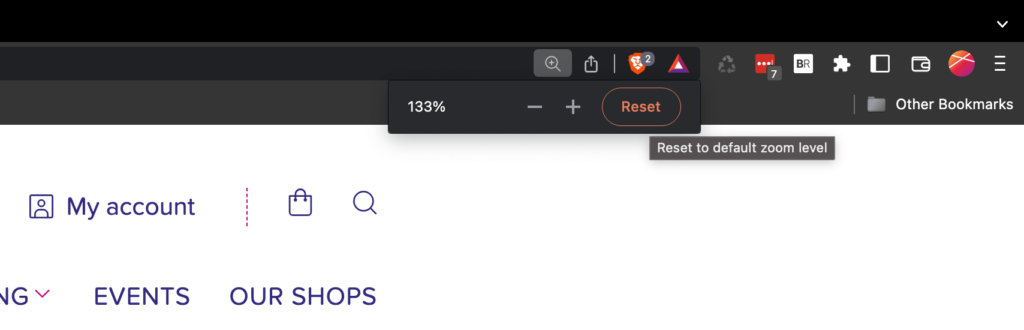
Instructions for Microsoft Edge
Just like with Google Chrome, you can zoom in and out in Microsoft Edge using keyboard shortcuts. You increase the size of content by pressing CTRL together with + (the plus sign) and you decrease it by pressing CTRL together with – (the minus sign).